 https://www.omahamediagroup.com/images/uploads/monster_gallery/Omaha-Media-Group-Black.jpg
admin
https://www.omahamediagroup.com/images/uploads/monster_gallery/Omaha-Media-Group-Black.jpg
admin
Common Things to Watch Out For When Migrating Your Website

So your brand new website is ready to go and you just need to migrate it over to your new host. There are several ways to migrate but most commonly you are going to be editing the A Record on your domain via your DNS host.
Okay, that sounds pretty easy enough but once I make this A Record change what are some of the most common things to watch out for? Great question, we're very glad you asked. Let's go on a website migration journey, together.
Unfortunately, anytime that you change a configuration that affects your website, like during a migration, there are a series of problems that may occur. Keep your eyes out for the following as you prepare for and execute the switch, as well as for a period of time after switching hosts.
{hr}
GETTING STARTED - THE DREADED DNS UPDATE
So the day has come and its now time to turn your website on by changing the DNS on your domain name. Normally this is done by simply updating the A Record at your DNS host to point the the domain name to the new website's host's IP address but sometimes you might have to update your name-servers to point to your website's host DNS because they are going to manage the DNS for you.
Regardless of either option this should be planned out ahead of time by you and your new website host so you know which method you will be doing prior to your website launch. it's not rocket science but if you've never dealt with DNS before it can be a bit tricky so its best to let your host take care of this for you, we prefer managing our client's DNS for them, but we live in an imperfect world, don't we?
Let’s Go Live!!

So you've set up a GO LIVE time and you or your host has made the DNS change, now what? Well a few things will happen but most importantly you must WAIT, PATIENTLY!!!
What? Wait? Patiently? Why?!? The domain name should just magically be up after the change, right?!? No, depending on how your DNS was managed can depend on how quickly the DNS will propagate (update) throughout the world. This in most cases happens very quickly but can take up to 72 hours to propagate throughout the world.
“What?!? 72 HOURS?!?” you ask, yes and that is completely normal!! Don't believe us? Read this, or this, or this. So expect your old website to display, or be down depending on the circumstances of your hosting, until your local DNS updates pointing your domain name to the new web server. And for all good web and hosting companies out there, please stop emailing your provider host every 10 minutes asking for a status update, you’ll just annoy them and frankly make yourself look dumb. No one like's looking dumb now do they? Nope. Let's move on.
There are a few tricks you can do to sometimes speed up the DNS process for your own connection. Sometimes all it takes is flushing your computer’s local DNS cache.
How to Flush Your DNS Cache
So again, please WAIT, PATIENTLY and you'll see the site up in no time.
What are other factors that might come into play with DNS updating?
- Corporate Network Caching - your corporate network might cache DNS to make loading most commonly viewed websites faster.This happens a lot with financial institutions and larger companies. if this is you than contact your network administrator to inquire about flushing your network DNS.
{hr}
1. USERS / CUSTOMERS

Sometimes life would be much better without customer opinions however let us remind you its these customers that keep your business doors open, most of the time. Having said that, let us also be the first to remind you that opinions are are like elbows, everyone in world has at least two.
So when that one bad egg customer decides to tell you that the new website design that you’ve slaved over for the past few months doesn’t look good on his Windows XP machine using Internet Explorer v6 don’t let it ruin your own opinion of your work.
Given your bad customers methodology of connecting to your website in the first place shows you a few things about the customer, most importantly is they fear change, and the rest we can leave to your own opinion.
Fred Reichheld, customer loyalty expert and author of The Ultimate Question: Driving Good Profits and True Growth, says when companies disappoint their customers, they become detractors. “Our research has shown that from 25% to 50% of customers are detractors at typical firms today. This enormous unmeasured liability is throttling corporate growth,” he said.
Reichheld considers the best way to determine the extent of this problem is to ask customers “the ultimate question”: On a scale from zero to ten, how likely would you be to recommend us to a friend?
Detractors score 0-6. “By identifying them, it is possible to probe for root causes and solutions,” said Reichheld. “When there is no economically rational solution, then the best alternative is to help those customers find a better supplier for their needs.”
Take HomeBanc , a regional mortgage banker based in Atlanta, Ga. The company offers a refund without any conditions. The result: The policy identifies bad customers and also teaches salespeople how to avoid such customers. “Home Banc returns fees to less than one half of 1% of customers,” said Reichheld. “But the closed loop feedback creates far more value for the firm and minimizes the number of ‘bad customers.’”
The summary here is everyone is going to have their own opinion and experience with using your new designed website and not all of them are going to be good. Qualify these types of customers, is their user experience bad because their technology outdates the new technology provided within your website? If the answer is yes, suggest they upgrade their lives so they can utilize the new features and security that comes along with new web technologies or simply offer they find better solutions elsewhere.
You cannot cater to every single customer you have all of the time so be happy with your hard work and remember why you started the endeavor in the first place. Then smile and be happy with your newfound awesomeness that is your new website.
{hr}
2. Downtime
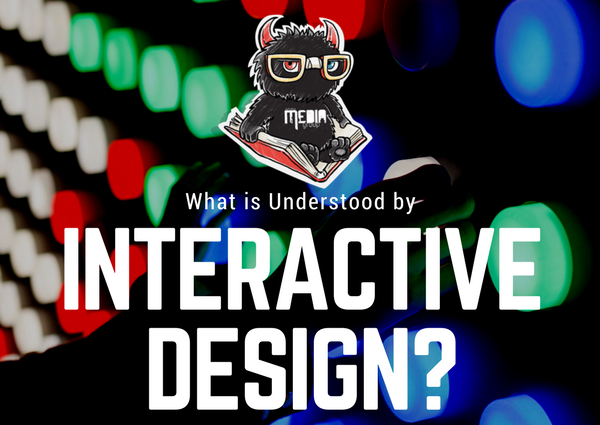
In the WWW, any time that your site is not live is time that you are losing potential readers and potential business – after all, time is money. The goal in general – never mind when you are switching web hosts – is to have zero downtime. To ensure that you do not experience downtime while making the switch, take the time upfront to ensure that everything is in place and working correctly at your new host before fully converting the files and making your site active in its new home.
Secondly, inform your loyal visitors and/or clients that you are switching hosts beforehand along with information about the hours that you are making the switch. Hopefully this will reduce the number of site visitors during the switch time period, eliminating strain on the system and also prevent any customer service headaches in case downtime does occur.
Finally, work closely with your new host (hopefully us) throughout the transfer process. If you have any doubts or any questions, do not hesitate to ask your new host (or us) for assistance; not only does this speak to the importance of quality customer service, but some web hosts will help to transfer the website.
Once the switch is done, it’s recommended to monitor your site uptime closely for a period of time to ensure everything at the new host is working alright. We can do this for you using our external website monitoring service, just call us and we can get it setup for you within a few minutes.
{hr}
3. Change of site structures and missing links
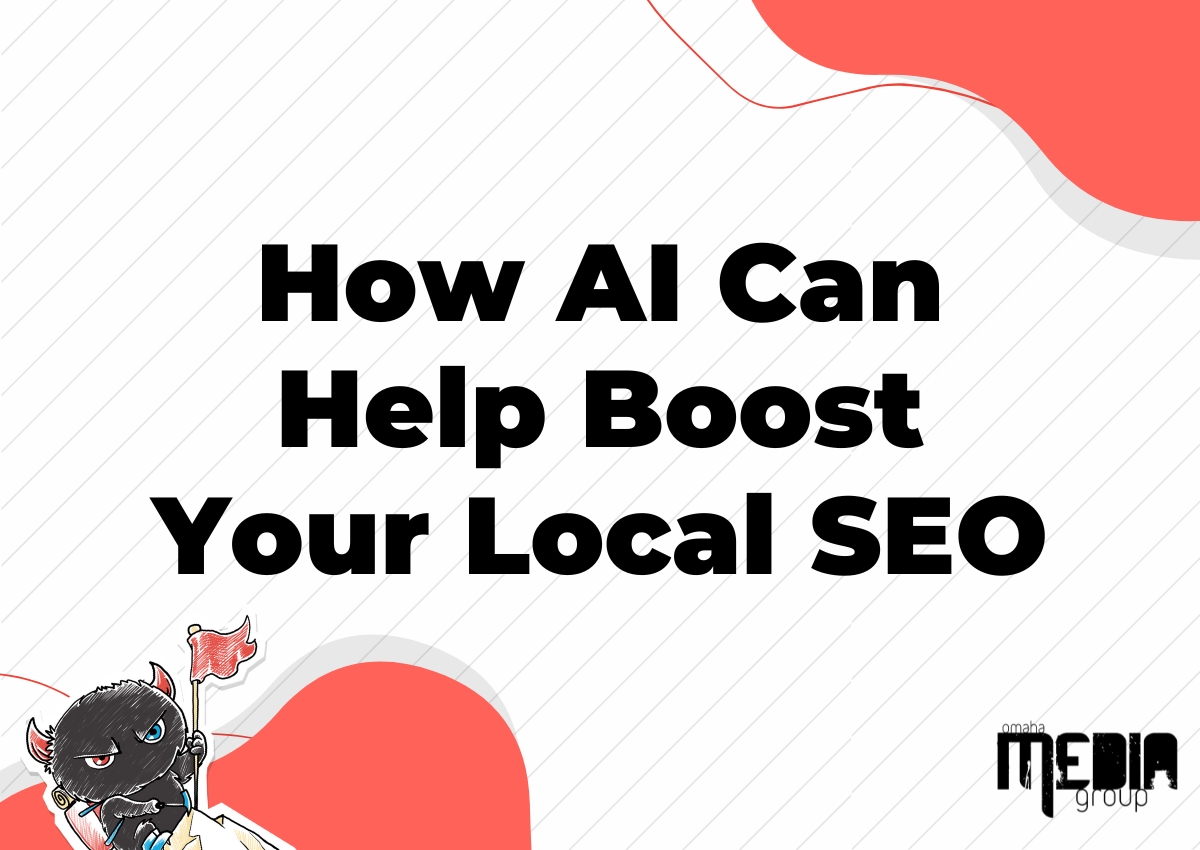
As you transfer your site’s assets from the previous hosting environment, it is possible for assets, such as graphics to be misplaced or for certain files to be left behind. If this happens, your visitors are likely to experience 404 errors. Keep an eye on the 404 log during and after the switch – this log will alert you of any non-working links or assets that you need to remedy to restore your site to being fully functional.
Tip: You can make use of .htaccess redirectMatch and redirect to point old file locations to new ones.
Define your 404 page
To minimize the damage cause by broken links – where moved.html is the page you wish to show your visitors when there’s a 404 error.
ErrorDocument 404 /moved.html
Transferring a page to a new location
Redirect 301 /previous-page.html http://www.example.com/new-page.html
Transferring entire directory to a new location
redirectMatch 301 ^/category/?$ http://www.example.net/new-category/
Redirecting dynamic pages to a new location
And, just in case you change your site structure at the new host –
RewriteEngine on
RewriteCond %{QUERY_STRING} ^id=13$
RewriteRule ^/page.php$ http://www.mywebsite.com/newname.htm? [L,R=301]
{hr}
4. Emails

Perhaps one of the most difficult parts of switching your web host is transferring your email. There are three common hosting scenarios that apply to email:
Scenario #1: Email is currently hosted on a domain registrar (such as GoDaddy)
This is the easiest scenario from which to move; all you need to do is to switch the A (or @) record and point it to the new host’s IP address.
Scenario #2: Email accounts are hosted with a third party (such as Microsoft 365)
Ensure that your MX records, along with any other records that your email service provider needs, are updated in your DNS.
Scenario #3: Email accounts are hosted with the respective web host
When you make the switch to the new host, simply recreate the existing email account on the new web host and configure the new email agent.
If you're not sure which option is powering your email then you can do a simple MX lookup to find out.
{hr}
5. Database
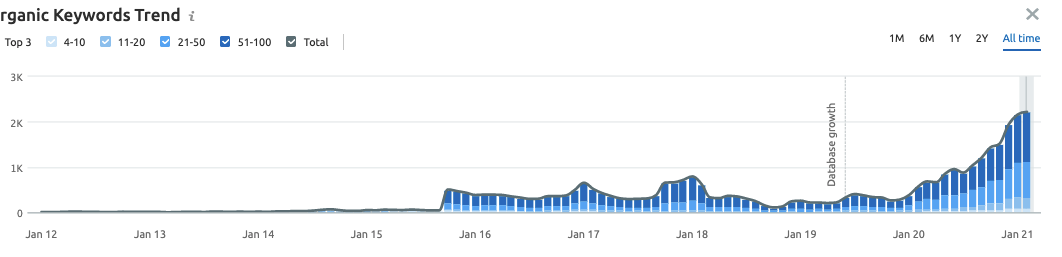
There’s risk where your database could be corrupted during the switch. For the ease of discussion we will focus on just WordPress in this point.
What to do when your WP database is corrupted?
In case that you can still access your WP dashboard, try to first disable all plugins and see if your database pulls up correctly. Then, re-enable them one at a time, checking the home page each time to make sure it is showing correctly.
Things would get a little trickier if you cannot access your dashboard. Try these different simple steps to see if one works:
1) Reupload your database, writing over the new database.
Check where the corruption error is coming from and try to reupload that file from your old site to your new one.
Open the file and check to make sure it is pointing to your new server.
WordPress auto database repair
If those steps do not work, you may have to do a bit of coding, but I’m going to talk you through it. First, open the new site in FTP and go to your wp-config.php file. The file should be in the main folder where you blog resides.
The first thing you should always do whenever editing your PHP files is to make a copy of what is there. You can copy and paste into Notepad and save on your desktop. This could save you if your files get really corrupted.
Look for this wording:
/* Absolute path to the WordPress directory. /
Just above that line, add this wording:
define('WP_ALLOW_REPAIR',true);
Save your changes and leave your FTP program open for now. Open up your favorite web browser. Go to the following address for the rep
http://yourwebsitename.com/wp-admin/maint/repair.php

Either button will work to repair your database but just pick “Repair and Optimize”.

When the process is completed, you will see a screen that looks the one below. It will even remind you to remove that repair line from your configuration file.
PHPMYADMIN
If the above methods don’t work, your next step is to head over to your database. This can be daunting if you aren’t sure exactly how databases work, but the steps are fairly simple. Even if you completely destroy the database, you should be able to just redownload from the old server and upload again. There really is no need to be afraid as long as you have your database backed up.

1. Login to your control panel and click on PHPMyAdmin

2. Choose your WordPress database. This typically is titled yoursite_wrdp1. However, this can vary. You will likely see “WP” somewhere in the title, though. I have posted a sample below, but I erased my own info so my database isn’t out there for anyone to see and typed in “yoursite” to give you an idea of where to find your database. You can also find your database name listed in that wp-config.php file that you had open in the step above. Click on the database name in PHPMyAdmin to open it.

3. Once the database loads, check the button that says “Check All / Check tables having overhead”.

4. Choose “Repair Table in the drop down box to the right of where you just checked the box.
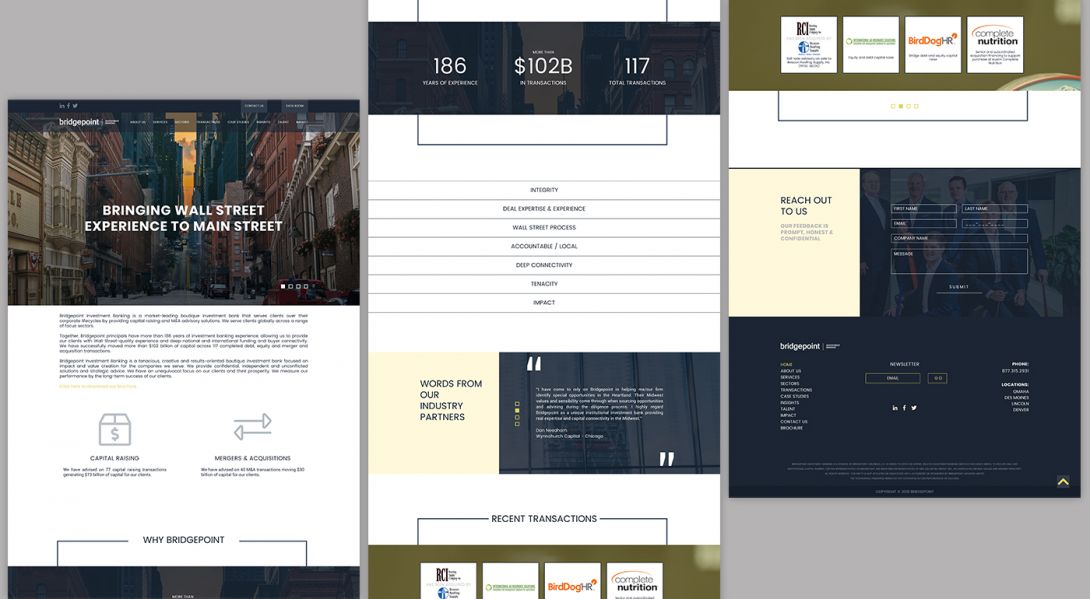
5. You’ll be given a status about whether the tables were repaired and the top of your screen should say “your SQL query has been executed successfully”.
{hr}
Bottom Line: Get Rid Of Your Lousy Host, Today!
Making the switch to a new web host can be a stressful time, but it’s the best thing to do when you are stuck with a bad web host. If you’re already running a website, you shouldn’t have any trouble with the switch – after all, it’s just the usual backup/download/upload stuffs that you are already doing daily. If you have any additional tips for making the switch that I have not already mentioned above – or if you have any questions – please let me know!
Need help with your online web development or hosting strategies? We've been in the business for years and would LOVE to assist. Call or email us today!
Monstrous Media Group LLC
18010 R. Plaza Suite 107
Omaha, Nebraska 68135
(800) 601-6765
Email Us
Hire the team to help you with your website, app, or other marketing needs.
We have a team of digital marketers who can help plan and bring to life all your digital marketing strategies. They can help with social media marketing, email marketing, and digital advertising!
CONTACT US



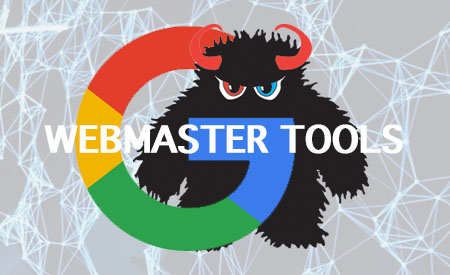
Comments